In previous episodes we generally worked with one object at a time: one ball, one grain of sand, and so on. In practice, we will generally want several of these. This is where arrays come in handy.
Previous Part: ColoursNext Part: Tiles
For this tutorial, we’ll be using the same template from the 2nd tutorial:
Arrays
So, to store the locations of two balls, we could type:
|
1 2 |
int ballx1 = ..., bally1 = ...; int ballx2 = ..., bally2 = ...; |
Obviously, this quickly gets annoying with many balls. This is where arrays come in handy:
|
1 |
int ballx[2], bally[2]; |
Now, variable ballx doesn’t contain a single integer, but two; and even better: we can replace the 2 (for the number of elements in the array) by pretty much any number we want (theoretically).
Let’s give this a try. Copy the following code into a fresh template:
|
1 2 3 4 5 6 7 8 9 10 11 12 13 14 15 16 17 18 19 20 21 22 23 24 25 26 27 28 |
#include "game.h" #include "surface.h" #include <cstdio> //printf namespace Tmpl8 { int x[4096], y[4096]; void Game::Init() { for (int i = 0; i < 4096; i++) x[i] = IRand(800), y[i] = IRand(512); } void Game::Shutdown() {} void Game::Tick(float deltaTime) { screen->Clear(0); for (int i = 0; i < 4096; i++) { x[i] = (x[i] + 800 + (((i & 1) * 2) - 1)) % 800; y[i] = (y[i] + 512 + ((((i >> 2) & 1) * 2) - 1)) & 511; screen->GetBuffer()[x[i] + y[i] * 800] = 0xffffff; } } }; |
When you compile this you get an error:
error C3861: 'IRand': identifier not found. This is because we need to add a header file that makes the IRand function available.To fix the compile error, add the following line to game.cpp:
|
3 |
#include "template.h" |
This probably requires some explanation. 😊 First, the arrays: two arrays are allocated to store x and y coordinates. There is room for 4096 integers in each array. This is not a random choice: 4096 is \(2^{12}\), so actually (for a computer) it’s a nice round number. The arrays are filled with random numbers in the Game::Init method:
|
13 14 |
for (int i = 0; i < 4096; i++) x[i] = IRand(800), y[i] = IRand(512); |
To keep the code brief, I sometimes use a trick here: a comma (,) links the two variable assignments, which is perfectly fine in C++, and sometimes very handy, e.g. in loops:
|
1 |
for( int i = 0, j = 0, k = 0; i < 10; i++, j++, k++ ) |
In the above code, it simply allows us to skip the curly brackets, which are not needed for a for-loop that executes a single instruction, reducing the Game::Init method to just two lines.
The magic is happening in the Game::Tick method however. Each of the 4096 particles moves, but always diagonally:
- half the particles go left, half go right;
- half the particles go up, half go down.
The decision for movement direction is made based on the index of the particle. Specifically: even particles go left, uneven particles go right. This is done using bit-masking (which we used for colours before). Even particles are numbered 0, 2, 4, ...; these numbers have in common that their first bit is set to 0. For uneven particles, the first bit is 1. So, we take this bit, multiply it by 2 (to get 0 or 2), and subtract 1 (to get -1 or 1). This value is then added to the x-coordinate of the particle.
To modify y, the same trick is applied, but using a different bit of the index.
Finally, we need to make sure that the particles stay on the screen. A modulo (%) is used for this. I am never sure how % behaves with negative numbers, so the screen width is simply added to the current coordinate, and then the % is used. This solves off-screen problems on the left and the right, using a single operation.
After this, a pixel is plotted by directly accessing the pixel buffer.
Smooth
This runs pretty smooth. But how smooth exactly? Try this: start FRAPS, and increase the particle count until the frame rate drops below 60 FPS.
Game::Tick method to simulate a lower frame-rate:
|
1 2 3 4 5 6 7 8 9 10 11 12 13 |
... #include <thread> ... void Game::Tick(float deltaTime) { ... static const float TARGET_FPS = 30.0f; static const float TARGET_MS = ( 1.0f / TARGET_FPS ) * 1000.0f; static float lag = 0.0f; lag += deltaTime; std::this_thread::sleep_for( std::chrono::duration<float, std::milli>(TARGET_MS - lag) ); lag -= TARGET_MS; } |
Try adjusting the TARGET_FPS constant variable to see how this affects the frame-rate.
There’s a slight problem if you want to update the number of particles: the number 4096 appears four times in the code. To ease the pain, add a #define at the top of the code:
|
5 |
#define PARTICLES 4096 |
Now, instead of typing 4096 you can type PARTICLES, and changing the count is much easier.
The #define is a macro: C++ will replace each occurrence with the specified value. The C++11 standards onward you can use a different approach:
|
5 |
constexpr auto PARTICLES = 4096u; |
The constexp specifier also allows you to define compile-time constants with the added bonus of being type-safe.
Smoother
Let’s try another program:
|
1 2 3 4 5 6 7 8 9 10 11 12 13 14 15 16 17 18 19 |
#include "game.h" #include "surface.h" #include "template.h" namespace Tmpl8 { float x = 400, y = 256; void Game::Init() {} void Game::Shutdown() {} void Game::Tick(float deltaTime) { screen->Clear(0); screen->Line(mousex, 0, mousex, 511, 0xff0000); screen->Line(0, mousey, 799, mousey, 0xff0000); } }; |
This also requires some changes in game.h:
Add two variables at the end of the class definition:
|
20 |
int mousex, mousey; |
Replace the MouseMove function by:
|
15 |
void MouseMove( int x, int y ) { mousex = x, mousey = y; } |
When you start the program you will notice there is a bug in the template: the lines do not actually follow your mouse. You can fix this in template.cpp, line 389: replace xrel by x, and yrel by y. Now you have some crosshairs that follow the mouse.
|
389 390 391 |
case SDL_MOUSEMOTION: game->MouseMove( event.motion.x, event.motion.y ); break; |
Let’s have some fun with the mouse. Add these lines at the end of the Game::Tick method:
|
1 2 3 4 5 |
float dx = x - mousex, dy = y - mousey; float dist = sqrtf( dx * dx + dy * dy ); if (dist < 50) x += dx / dist, y += dy / dist; screen->Plot( (int)x, (int)y, 0xffffff ); |
Now we have a pesky white dot that is afraid of the mouse.
Silky Smooth
The white dot has floating point coordinates, but when we plot it, it is plotted to an integer position. That’s only logical: it cannot move by less than a pixel at a time. Or can it? – Let’s zoom in on a pixel moving from the left to the right:
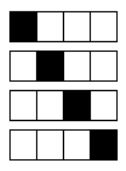
… And now, let’s make it move smoother:
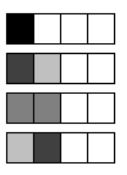
The two images may not be entirely convincing, but what we apply here is the fundamental principle of anti-aliasing: when a 1×1 pixel is located at a coordinate that is not an integer, it essentially overlaps multiple pixels. It thus contributes to the colour of multiple pixels, which our eyes in turn interpret as sub-pixel movement.
Here’s an anti-aliased line to make the effect more visible:
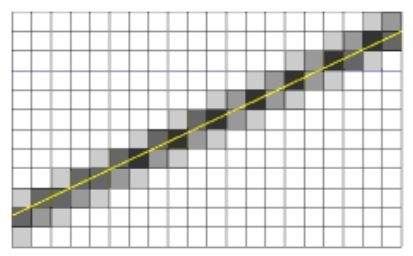
Smoother Still
A final trick to make things move even smoother requires a closer look at computer screens:
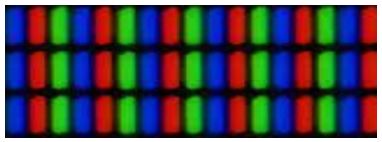
As you know, a white pixel is obtained by setting red, green, and blue to their maximum values. But, what if we set green, blue and red instead? Or blue, red, and green? On a screen that uses the three colour components in the layout shown above, we can move a white pixel by one third of a pixel… This is called subpixel rendering and is the core idea behind the ClearType font rendering technology.
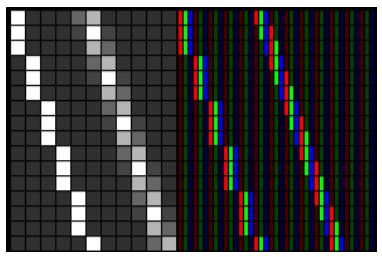
Assignment
Part 1 – Regular
This episode started with a discussion of arrays. Make the mouse-evading pixel into a pixel plague: Using arrays, add a large amount of pixels, all exhibiting the same annoying behavior.
Part 2 – Hard
You probably noticed that there is no code in this episode to make the pixel move at the sub-pixel level. That is because this is your second assignment for today.
Some hints:
- Add a new method to the
Surfaceclass calledSurface::Plotthat takes floating-point variables as arguments instead of integers. - A pixel located at position
x,yaffects pixels (x,y), (x+1,y), (x,y+1) and (x+1,y+1). - The brightness of each of these four pixels is proportional to the area of overlap.
- The
fmodffunction can be used to get just the fractional part of a floating-point value. - The sum of these areas is
1.
Also notice that a single pixel may have multiple overlapping particles. This means that the brightness you want to write to a pixel should actually be additive. You can find a useful function for this in surface.h: The AddBlend function takes two Pixel colours and returns the summed colour.
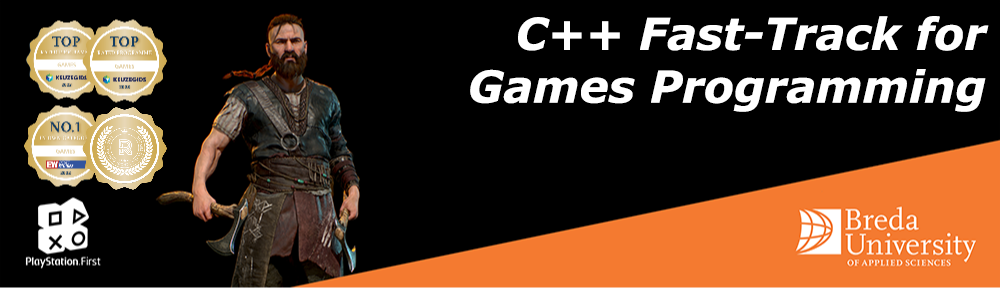

 TheTemplate.zip
TheTemplate.zip
Awesome Tutorial. Exactly what i was looking for, for years! A Template System i can build and learn from. I found this when i searched for “Sprites in C++” not as “Tileengines” i usually would look up.
I cant wait to find the next Tutorial, as i want to play with a isometric tile engine which allows me to scrol XY with mouse movement and have an event happen when i click on one of the tiles (e.G. building something etc..)
Thank you.
I am desperately waiting for the next Tutorial. Great Stuff!
Any Idea when?
Randy,
Thanks for your interest!
I have been looking for time to do this again. I was hoping to get back into it soon!
on most lessons, I am unable to succeed in the hard assignement, but I am having fun I did not have since 35 years.